H2 Style Your Blog Content in Elementor the Right Way
Elementor is amazing for designing WordPress pages, but when it comes to blog posts, there’s a major limitation—you can’t style the content inside the post beyond basic text settings. That means no control over spacing, images, block quotes, bullet lists, or other key elements that shape your blog’s look.
The best way to fix this? CSS.
I’ve created a custom CSS template that I use on all my projects, and I’m sharing it with you for free. With this snippet, you can style your blog content exactly the way you want without breaking your site’s global design.
PS. There’s a video tutorial at the end of this article showing how to edit the CSS in a very easy way for non-coders.
H3 Step 1: Add the Class
Add the class ‘post-content‘ to your Post Content widget. Make sure to watch the video below to ensure you’re adding the class correctly.
H3 Step 2: Add the CSS Template
Copy and paste the CSS template below into your preferred location for adding CSS. I usually add mine in the customizer to see the changes and make adjustments. After I conform the CSS is good, I transfer to my code management plugin. But do what works best for you.
H4 tekst border
Blldladlaldaldlalalfalf
Copy and paste the CSS template below into your preferred location for adding CSS. I usually add mine in the customizer to see the changes and make adjustments. After I conform the CSS is good, I transfer to my code management plugin. But do what works best for you. Copy and paste the CSS template below into your preferred location for adding CSS. I usually add mine in the customizer to see the changes and make adjustments. After I conform the CSS is good, I transfer to my code management plugin. But do what works best for you. Copy and paste the CSS template below into your preferred location for adding CSS. I usually add mine in the customizer to see the changes and make adjustments. After I conform the CSS is good, I transfer to my code management plugin. But do what works best for you.
Copy and paste the CSS template below into your preferred location for adding CSS. I usually add mine in the customizer to see the changes and make adjustments. After I conform the CSS is good, I transfer to my code management plugin. But do what works best for you.
- Punkt a
- punkt b
- punkt c
- punkt x
H2 bla bla ifmsiefmciemicuemuiiemicuiemicuiemicuiemicuiemicuiemicuiemicuiemicuiemicuiemicuiemicuiemicuiemicu
Copy and paste the CSS template below into your preferred location for adding CSS. I usually add mine in the customizer to see the changes and make adjustments. After I conform the CSS is good, I transfer to my code management plugin. But do what works best for you.
H3 loaiocmiqmeiumrximqxirxwmqxir mqxirmqxirmqxirmqxirmqxir mqxirmqxirmqxirmqxirmqxirmqxirmqxirmqxirmqxirmqxirmqxirmqxir
Copy and paste the CSS template below into your preferred location for adding CSS. I usually add mine in the customizer to see the changes and make adjustments. After I conform the CSS is good, I transfer to my code management plugin. But do what works best for you.
H4 ,oa,voirmwmixorx,w,rx2
Copy and paste the CSS template below into your preferred location for adding CSS. I usually add mine in the customizer to see the changes and make adjustments. After I conform the CSS is good, I transfer to my code management plugin. But do what works best for you.
H5 ,pvacoofaicfaicf
Copy and paste the CSS template below into your preferred location for adding CSS. I usually add mine in the customizer to see the changes and make adjustments. After I conform the CSS is good, I transfer to my code management plugin. But do what works best for you.
H2 New Updated CSS Template With Variables
***Attention! The template has been updated with variables for an easier editing workflow and applying best CSS practices. This means the template used in the video is different. I’ve created a new video showing how to edit the variables. But just incase you want to template in the video, I’ll leave that below.

Rec to strona z której rozpoczynasz swoje zakupy w internecie. Logując się do konta na Refu i przechodząc dalej do sklepów internetowych, zyskujesz zwrot pieniędzy za zakupy zrobione w tych sklepach, które z nami współpracują.
LINK
shift+enter
shift+enter
enter
enter
Aby zyskać zwrot za zakupy musisz tylko zarejestrować się i robić zakupy. Założenie konta jest darmowe a poza tym dostajesz zwroty pieniędzy przy każdych zakupach.
Step 1: Add the Class
Add the class ‘post-content‘ to your Post Content widget. Make sure to watch the video below to ensure you’re adding the class correctly.
Step 2: Add the CSS Template
Copy and paste the CSS template below into your preferred location for adding CSS. I usually add mine in the customizer to see the changes and make adjustments. After I conform the CSS is good, I transfer to my code management plugin. But do what works best for you.
CIACnununuwn uu amen
BG
Blakba
sdsd
Name 1 2 Post xx ax Meta xc ca
Blba
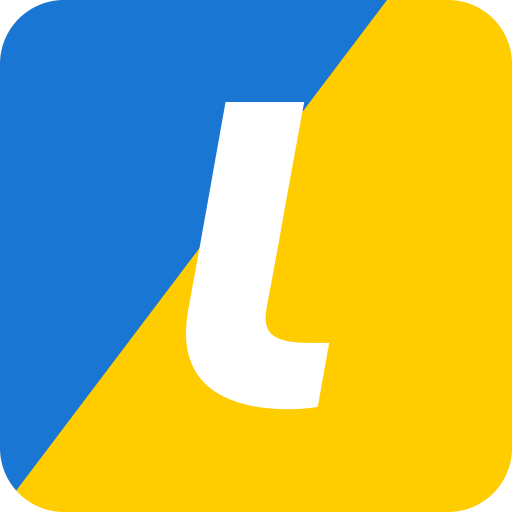



1 Komentarz
Test komentarz treść balblaakbeobmemfambekmbfakm
fmkavklfmavkfvkldmfalk